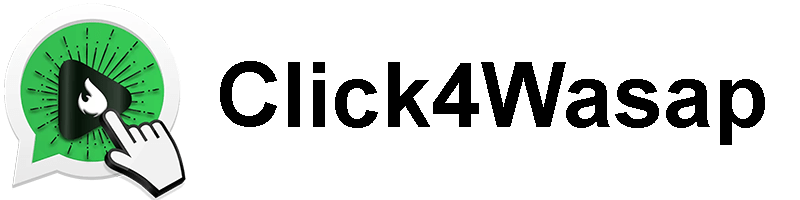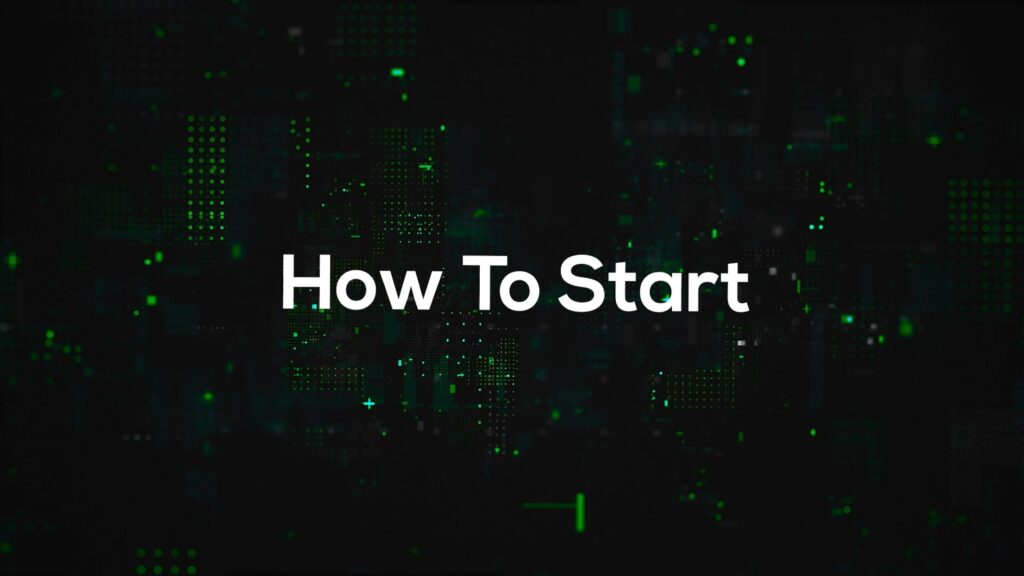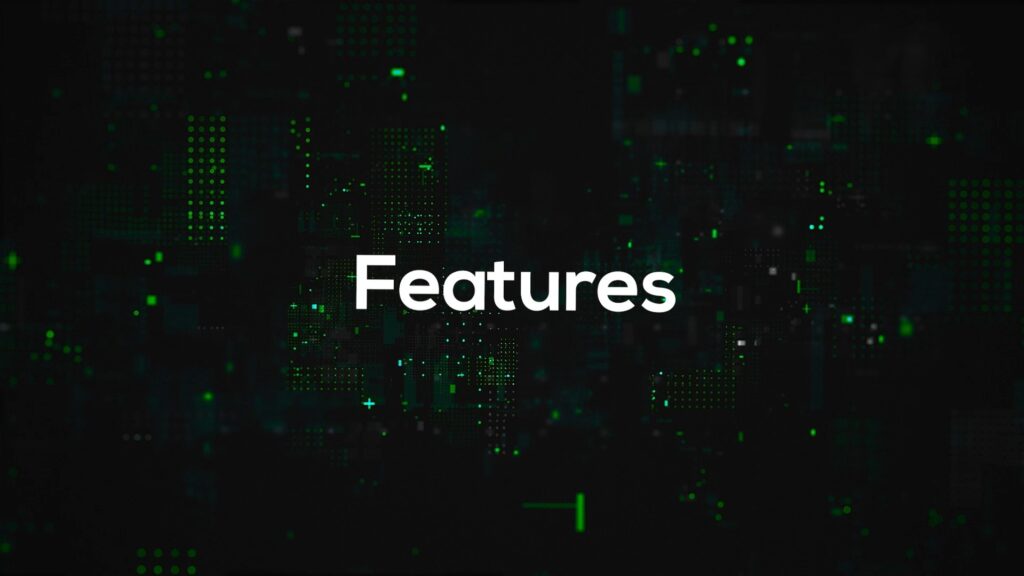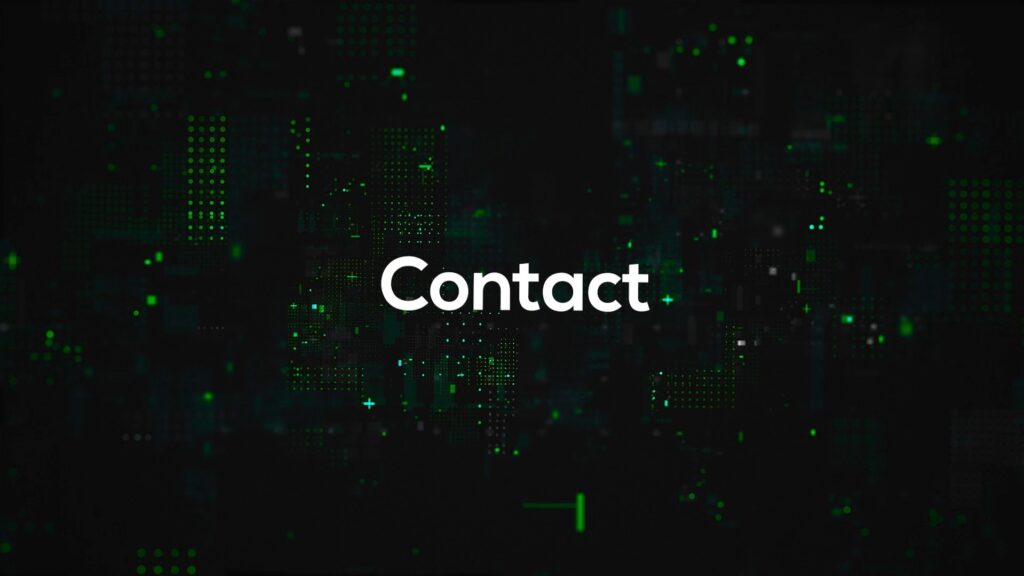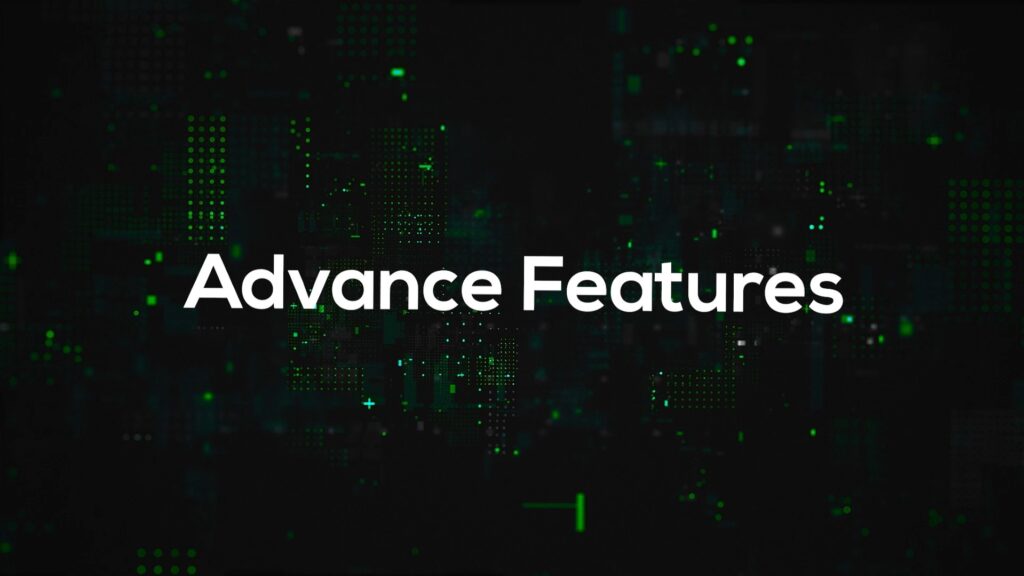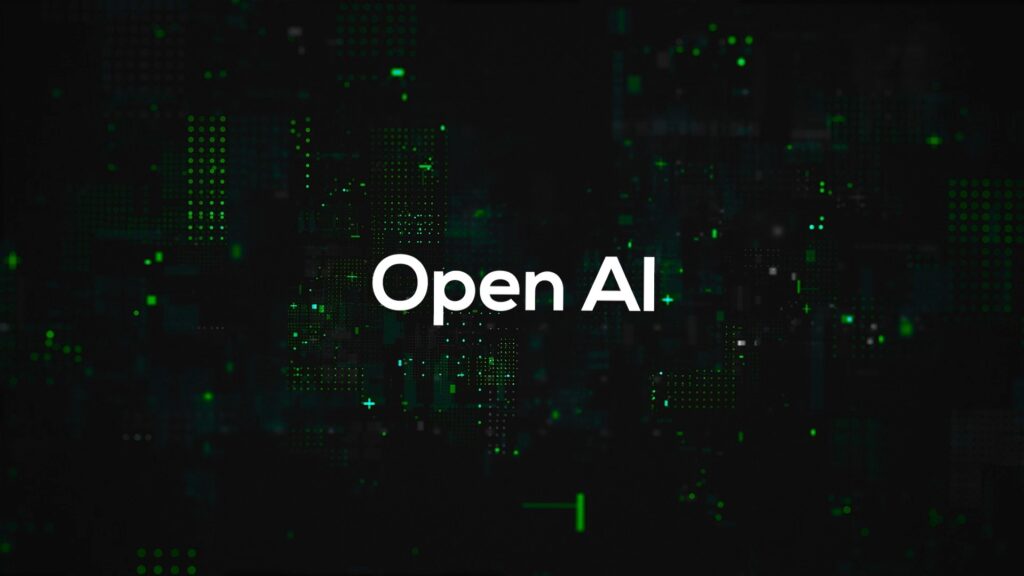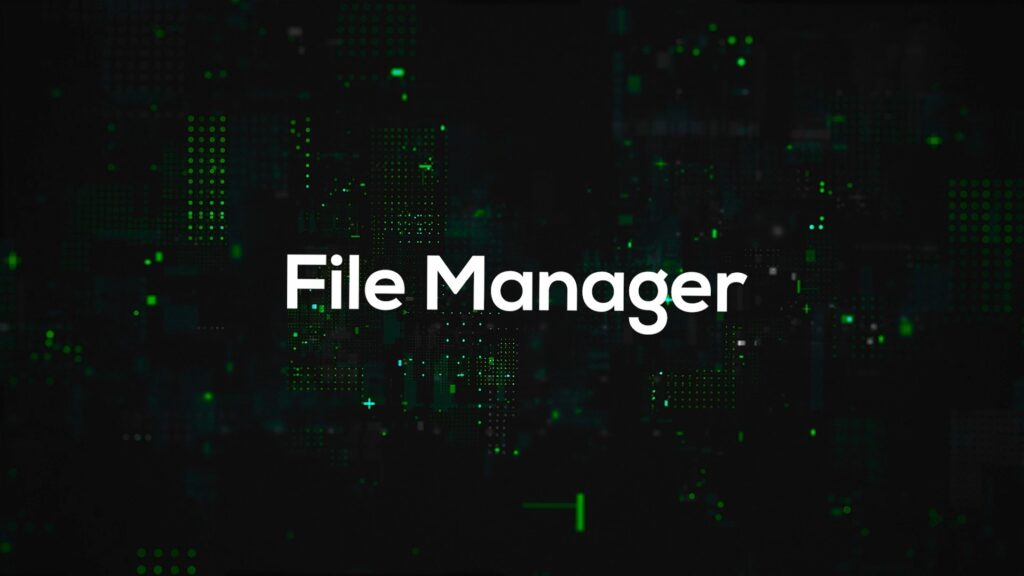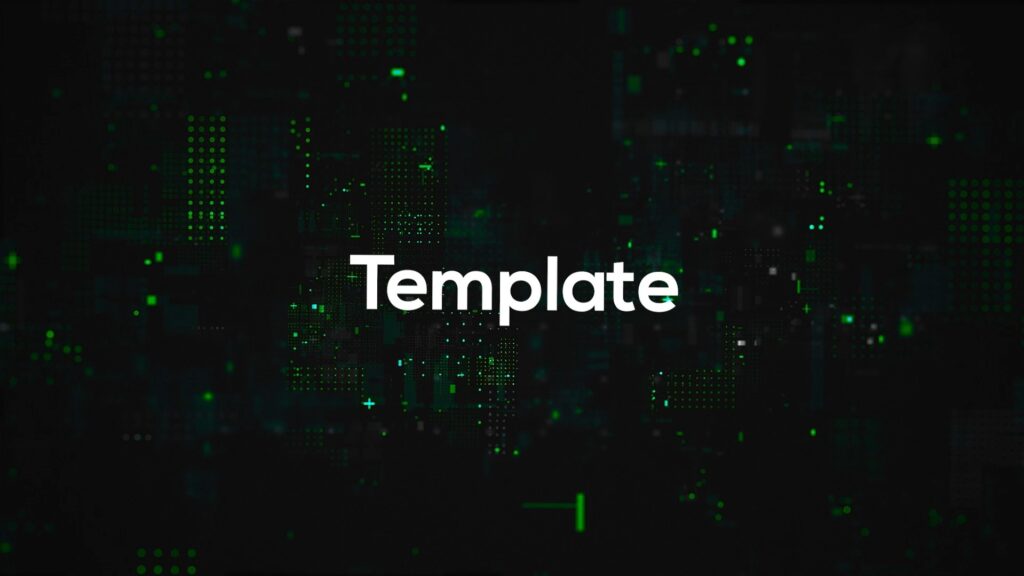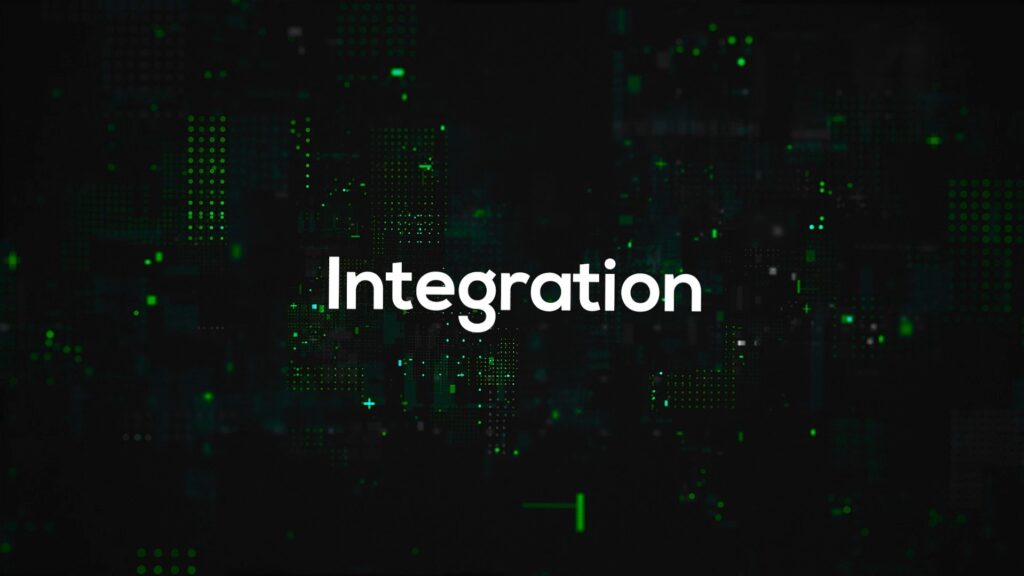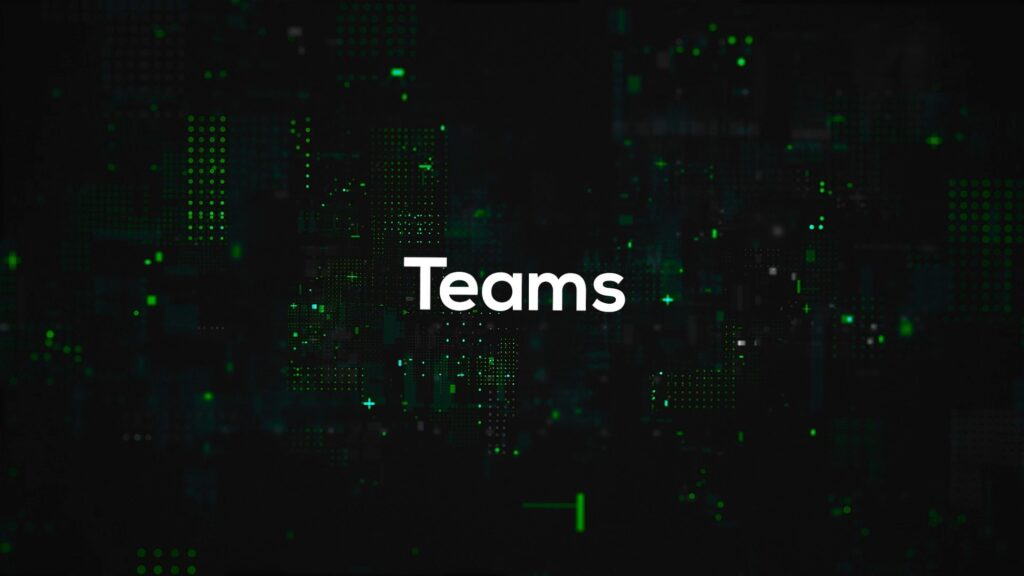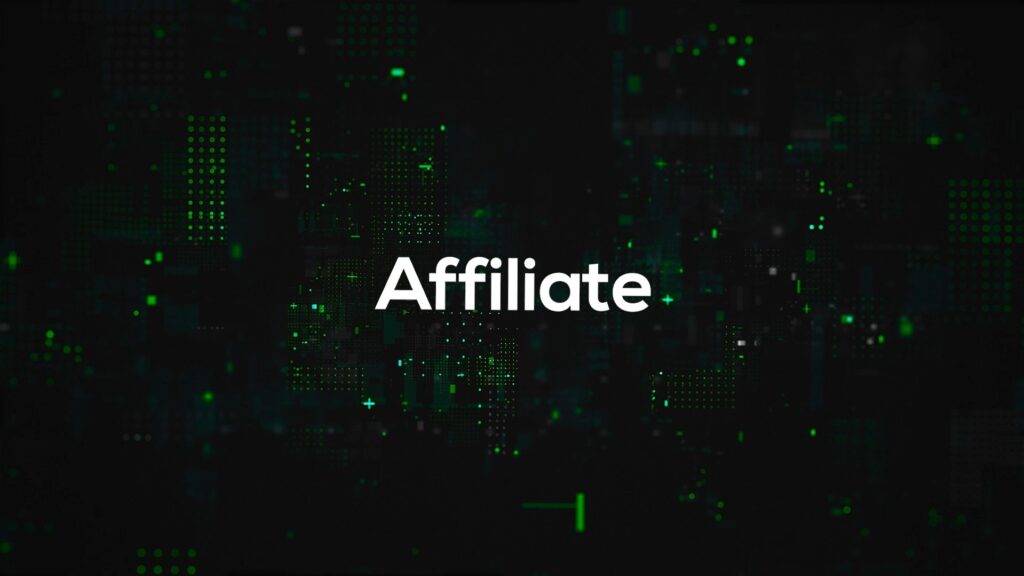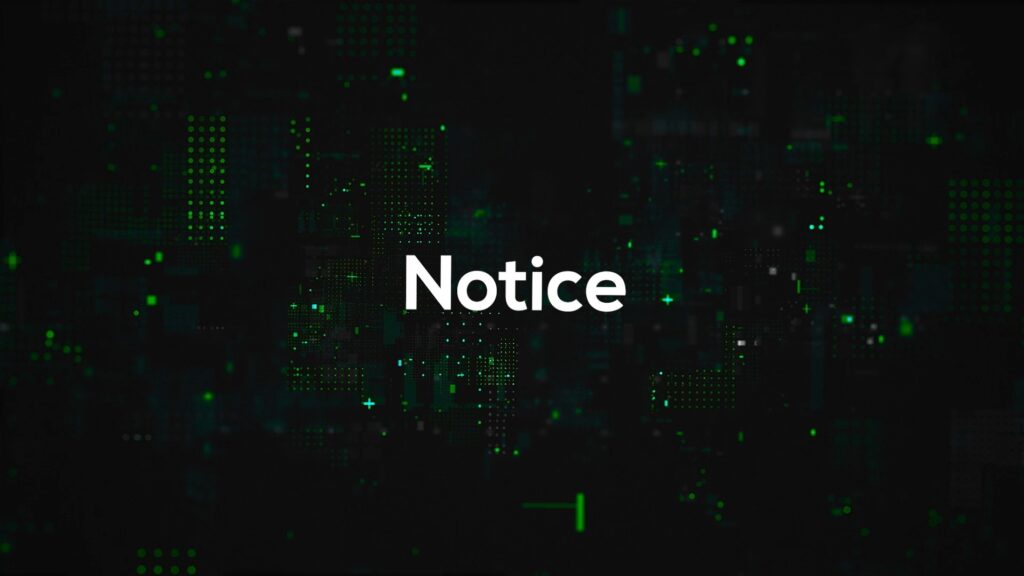Malaysia #1 WhatsApp Automation
The best WhatsApp Marketing Software & Automation Tool. Send WhatsApp Messages without saving numbers. Click4Wasap allows you to schedule and automate your WhatsApp marketing.

Click4Wasap
Business Hour :
Monday – Friday
9.30 a.m – 5.30 p.m
( Public Holiday : Offday )
Quick Links
Disclaimers
We are not affiliated, associated, authorized, endorsed by, or in any way officially connected with WhatsApp, or any of its subsidiaries or its affiliates.
Payment Support
Copyright © 2023 Click4Wasap (CT0059783-A)
Made with ❤ by Akadz Marketing